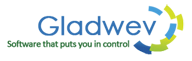Outlook for Mac Pst Using Olm Files and a Powerful File
Outlook for Mac is a friendly email client with a wide range of modern features helping users manage their emails in a productive way. Outlook for Mac uses Olm file to store content. You can manually archive your emails into an Olm file using its “Export” feature.
Outlook for Mac Pst File Is not a Direct Option – Use this alternative Instead
To do that,
- Open Mac Outlook
- On the file menu, click 'export'
- Click the radio button for Outlook for Mac Data File (.olm)
- Select an option to filter by category or item type (emails, contacts, or calendar). You can also manually choose the folders you want to archive
- Click the right arrow
- Next, you will be presented with two options – to delete the items after export or not. Check “No, do not delete items”.
- Click the right arrow
- Choose the Olm file location and the name of the file
- Click “save”
This will generate a new Olm file to the location you chose with all the contents you selected at step 4.
This unfortunately means that you can't create an Outlook for Mac Pst file. Which is not surprising, since Pst file is always associated with Windows app, and most primarily with Windows Outlook. It is an acronym for personal storage table format. It is an open proprietary file format used to store copies of messages, calendar events, and other items, and is controlled by Microsoft who provides free specifications and irrevocable technology licensing.
Therefore if you are looking for ways to create Outlook for Mac Pst format, you will be disappointed. However, for the purpose of moving emails to Windows Outlook, you don't need to do that. There is a better and quicker alternative that you will find easy to do and much more effective.
As stated above, Pst file is supported by Windows Outlook. Therefore, the clear solution is to somehow convert the files, Olm to Pst.
It can't be done manually. You need a third party software that can convert the Olm files to Pst files for you.
“Olm to Pst Converter Pro” by Gladwev Software
“Olm to Pst Converter Pro” is a software that runs directly on Mac, presented by Gladwev Software. It holds all the necessary functions for successful data extraction and file conversion. And through its convenient and handy interface, the task should be a breeze even for beginners. The main steps involved are – loading the Olm file/s from the Olm file location you selected in the 8th step above, choosing folders for conversion, specifying other additional options (see below) and click 'convert'. Choose the location to save 'Pst' files.
Copy this Pst file back to your Windows Outlook to any drive.
The tool employs the latest data processing logic to make this as thorough as possible. You won't find any of the element or information missing. Items such as email attachments, images, nested messages, etc. – will all be converted into Pst files with no loss.
The additional options are – 1.) Specifying the maximum allowed size limit for Pst file and splitting it into two if it crosses that limit. 2.) Merging and converting contacts and calendar data from Olm files into default address book and Calendar for Windows Outlook. 3.) Converting and Merging all selected Olm files into a single Pst file (to the allowed size).
Olm File Location and How to Use Olm file to Move Data to Windows Outlook
After the tool has finished the conversion, you can import the Pst files into Outlook for Windows.
Here's to Import Pst files into Windows Outlook (2013 and 2016 version
- Go to 'File'
- Choose 'Open & Export' → 'Import/Export'
- Select 'Import from another program or file' and click 'next'
- Choose 'Outlook data file (.pst)' and click 'next'
- Browse to .pst file you want to import (the one you converted using the tool and copied to Windows).
- Next, there will be options for asking how you want to deal with the duplicated items. Choose the one that you want and click 'next'.
- At the last screen of the wizard, you will be asked if you want to include sub-folders. Check the box to include them.
- If you are importing into Office 365 mailbox, choose that mailbox.
- If you are not importing into Office 365, choose 'import items into the current folder'.
- Click 'Finish'.
This will end up importing every email, contacts, calendar data, and every property and information associated with Olm file into your Outlook for Windows. Therefore, if you were tired of searching for ways trying to create Outlook for Mac Pst, you will be surprised by this method and by the tool, and how easily it works.
You can find the free trial setup here. Download it now.