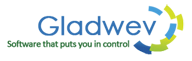How to Open Olm Files in Windows Outlook?
You received an Olm file via email, or some colleague of yours shared it with you. You have Windows PC and Outlook installed on it. You tried to open Olm file using Windows Outlook, but it failed. You tried to import Olm file to the Outlook's database, and it failed again.
Are you wondering why? Even though Olm file is a Mac Outlook data file, created by Microsoft, who also created Outlook on Windows – both Outlook clients have no similarities other than their names. Therefore, the data files that work on both of them are also entirely different and aren't interchangeable.
However, with the latest version of Mac Outlook 2016, you can now import Pst files to it, but it can't be done in other direction; you can't import Olm file to Mac Outlook.
Which creates a situation whenever an Olm files is shared with a Windows user. How to open an Olm file?
The answer is – by converting it to Pst. Just as Olm is a data file format for Mac Outlook, Pst is for Windows Outlook. And by converting Olm to Pst, you will be able to access the content inside an Olm file.
To do that, you can use a powerful tool called “Olm to Pst Converter Pro”. Its main function should be clear from its name. All a user has to do is load the Olm file and the tool will convert it to Pst.
It's a simple and quick way to read the contents inside an Olm file if you don't have Mac and Mac Outlook with you.
There is a lot of flexibility added to the tool. Few things that are possible with it are –
-
You can load more than one Olm file at at time.
-
You can merge all multiple Olm files to one Pst file.
-
The tool also converts contacts and calendar data and lets users merge multiple items into one.
-
If your Olm file is big, the tool can let you set the maximum size limit for the converted Pst file. After which it will automatically split the file bigger than the allowed size.
The free trial version can give you an idea on how it works and how easy it is to use. The link to download is given below.