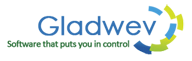How to solve “Convert Button Grayed Out After Loading Olm files” Issue
After loading Olm files in “Olm to Pst Converter Pro”, if you find that the “Convert” button is grayed/disabled, you can try the following to turn it back on.
It happens usually when Olm file is corrupted. If Outlook was crashed while the file was active. Or if computer shut down unexpectedly. And perhaps the most common reason being damage from virus. Any of these factors may have damage the file, which is causing problem with “Olm to Pst Converter Pro”.
Another reason for the disabled button could be just one corrupt item inside an Olm file. It could be an email, or a contact that can be damaged.
The solution can be to repair the file using repair utilities. You can download the WinRar 64 bit on Windows. It works generally when the file is under 4 GB.
Another solution could be to manually figure out where the problem within the file is by opening it in Mac Outlook. If you could find if any email or attachment or contact is damaged, try to remove it and then export data to a new Olm file. However, this may take a lot of time, if at all possible.
Thirdly, you can skip the entire Olm to Pst conversion method, and use “Olm to Pst Converter Ultimate” instead. It's a guaranteed way of converting your emails and other items from Mac Outlook 2011 to Windows Pst file.
It works all the time because it doesn't need Olm files. So if you are not being able to repair your Olm file, or can't find the damaged item inside Mac Outlook, then this ultimate edition is certainly the best choice.
It simply loads the data directly from the identity folders of Mac Outlook, and extract everything to Pst files from there. It's the easiest, quickest, and highly accurate method to convert data effectively.
You can download it from the link give below. http://www.olmtopstconverterpro.com/download-olm-to-pst-converter-pro-instant-digital-download