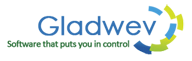How to Control the Size of Pst files When Converting from Olm?
Windows Outlook has a known issue when it comes to importing large Pst files. It's an absolute nightmare to have a big Pst file to upload/import.
- Often times, Outlook crashes while importing it, or shows error message. It fails to import the file at all.
- If somehow it does manage to import it, the email folders show up empty with no emails inside them.
- Or the inbox itself is completely empty with no folders.
- In other cases, folders show up, emails show up, but the bodies of emails show nothing.
Therefore, it's an important factor to consider whenever you are exporting data to Pst files, or converting Olm to Pst, or in any other way creating a new Pst file. You need to keep the size as low as possible.
A big annoyance is faced when a user is switching to Windows Outlook from Mac Outlook.
This switchover is usually done in the following two steps –
- Exporting the data from Mac Outlook database to Olm file.
- Then, using a converter to convert that Olm file to Pst.
It may appear to be just two simple steps, but in practical situation, it's more complex than that. How you export data to Olm file, which converter you choose to convert to Pst, and many other factors play a role.
After going through the entire process, if the Pst file is huge and whines to be imported to Windows Outlook, it certainly can cause frustration. And if the database in Mac Outlook is huge, it's almost certain that the converted Pst file will be huge as well.
There are few things you can do –
How to Export data to small Olm files
While exporting your folders from Mac Outlook to Olm file, do it in parts. Choose half of the folders to export to one Olm file, and choose other part to export to second Olm file. This way you will have two different Olm files of smaller sizes, and likely to get two smaller Pst files to import to Windows Outlook.
How to convert big Olm to small Pst file
If suppose you already have a big Olm file, and can't export data to two different Olm files, you can do the following. Depending on the tool you use, you first load Olm file to it, and then choose half of the folders to convert to Pst file. Choose other half to convert to Pst in second attempt. Once again, you will have two different Pst files of relatively smaller sizes.
Try “Olm to Pst Converter Pro”
The above two options to control the size of Pst files while converting to Olm is perfectly doable and not complicated to perform; but they might still take time. If the database in Mac Outlook is too hefty, you might even have to repeat the process 3 or 4 times, which will give you 3 or 4 small Pst files.
Clearly, while it is doable, it is not an efficient means to transfer your data to Windows Outlook. Specially for users with too large databases.
“Olm to Pst Converter Pro”, a Mac and Windows tool, will come in handy for this issue. As the name suggests, it converts Olm files to Pst.
The way it deals with the large Pst files is that it allows users to set the maximum limit for a Pst file while converting from Olm. Then, if the original Olm file is big and needs to convert to Pst larger than the allowed limit, it will simply split the file into two (or more if necessary).
It's a simple method to control the size of the converted Pst files, and all you have to do is set the limit for how big you want the size to reach.
You can download the tool from the links given below.