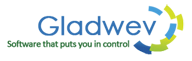How to Import Calendars in Olm files to Windows Outlook
Outlook 2011 for Mac is not just widely used for emails, but also for calendar use. You can do a lot with Outlook calendar – create a schedule, add an appointment, add reminders, tasks, etc. Even share your calendar with others and set permissions regarding what others can see and edit. The complete package Outlook offers for calendaring needs is big, flexible, and really effective.
But if you are now moving away to Windows Outlook, all of your entries stored within Mac Outlook needs to be transferred to. This is not that easy.
Emails can be transferred manually, though with a bit frustration, by using a dummy IMAP account and syncing them to Mac and Windows Outlook and the account server. Contacts can easily be transferred by exporting them to CSV files, which is a format that now many apps and software support all across the platform.
But with the calendar data, the migration to a different email client on a different platform becomes a headache. Specially if there is no inbuilt feature for syncing or exporting the data across each other. For instance, if you are moving to Cal (Mac default calendar application), there is an inbuilt feature to sync calendars from Outlook.
That brings us to the heart of the problem and the possible solution to – how to import calendars in Olm files or in Mac Outlook to Windows Outlook?
First, if you yet don't have an Olm file and the calendars in Mac Outlook, you can easily archive them to an Olm file. Here's how to do it –
- Open Mac Outlook, go to 'File' > Export.
- Next, check 'Outlook for Mac Data File (.Olm) and select the calendar. You can select emails and contacts as well if you want to archive them as well.
- Click the right arrow, check 'do not delete items' and choose where to save Olm files.
Now, you have got an Olm file with your calendar data archived inside them. The bad part is that Olm format is incompatible with Windows Outlook, which means you can't directly import the file to it. And thus why the whole issue.
But just like Olm is Mac Outlook's data file format, Pst is for Windows Outlook. And now we have a hint of a solution in our sight.
We can convert Olm files to Pst, and that will give us a way to import calendar to Windows Outlook. This can be done by using a software that can convert these two file formats.
You can try “Olm to Pst Converter Pro” for that. It's a tool developed by Gladwev Software. There are few important improvements with this one as compared to all other previously existing software in market. This one helps even the most basic users to convert the files with no issues.
So, to move your calendar entries, you simply have to load the Olm files that contain your calendar data in the software and it will convert it to Pst files.
Then, in your Windows Outlook, go to 'File' → 'Import' and follow the instructions to import the Pst file. You can then see all your calendar data inside the default calendar in Windows Outlook.
If you wish to try it now, click the “download now” link below to download “Olm to Pst Converter Pro”. For the record, it's a complete email migration tool that will also help you to move your emails and contacts from Olm to Pst. The tool is capable of performing thorough data conversion without leaving any information or items behind.
The link is for the free trial version, which allows users to convert 10 items per folder. http://www.olmtopstconverterpro.com/download-olm-to-pst-converter-pro-instant-digital-download