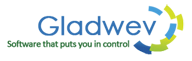3 Best Ways to Convert Outlook Olm to PST Format
Converting Outlook Olm to Pst format is not exactly a delightful task. It is a very convoluted process that can become quiet painful, leading to data loss and corruption. Nevertheless, it is something that you have to go through if you are switching from Mac to Windows and want to transfer your data.
Olm to Pst conversion is basically required when the data in Mac Outlook needs to be transferred/copied/migrated to Windows Outlook. So this tutorial is essentially about 3 Best Ways to migrate data from Mac Outlook to Windows Outlook.
Now, there are many methods for migrating data between these two clients but not all of them work properly. I have tried almost all of them for myself and for many other, and I have come up with 3 best ways to migrate Outlook data from its Mac variant to Windows'.
#3 – IMAP Enabled Email Account (Preferably Gmail)
Email services like Gmail that are IMAP supported are needed for this method of data transfer.
Here's what you you have to do –
- Create a new, dummy email account on Gmail or icloud or any other IMAP enabled email service.
- Go to Mac Outlook, on the tools menu, click 'Accounts' > 'Add' > 'Email'.
- Enter your emails address and the password for the account you created above.
- Drag your emails (the ones you want to convert) to the IMAP account folder. Depending on the number of emails and internet speed, it will take few minutes to sync/upload the data to the servers.
Now, it is time to sync/download this data to your destination client, Windows Outlook. First, you need to add the account to the client.
- Click the 'File' tab at top left corner. On the right pane, under 'Account Information', click 'Add Account'.
- Enter your name, the Email address and the password (for the account you created at step 1). It might take few minutes for the setup to complete. Click 'Finish' when it is done.
- Let Outlook download or sync the emails from the servers.
- When it is done, drag the folders to any other local folder.
And this is how it is done. You basically used an email account as an intermediary to transfer data from Mac Outlook to Windows Outlook. You also didn't use any data file like Olm or Pst.
The major benefit of this technique is that it is free and there is no need to install any third party tool. Other than that, it is not a viable solution in case of large database due to many other issues like incomplete migration, slow, tedious, and lengthy. It also uses a lot of internet usage
#2 – Convert Olm to Pst Using Gladwev's “Olm to Pst Converter Pro” Tool
The second best method for migrating data is converting the Mac Outlook data files (Olm) to Windows data files (Pst) using “Olm to Pst Converter Pro” tool by Gladwev Software.
Here's what you have to do –
First, manually archive your emails to an Olm file.
- Go to 'File' > 'Export' > 'Outlook for Mac Data File'
- Select the data to export, click next arrow, check the settings, and save the Olm file.
This Olm will be used with the tool.
- Download the tool here (free trial). You can register for the full version later.
- Launch it after installation and click 'Add Olm Files'. Browse to the location of Olm file and select it.
- You can see all the folders inside the files. Select the folders for conversion that you want to convert.
- Check other settings.
- Merge contacts in default address book.
ii. Merge Calendar in default Calendar.
- Merge all Olm files in single Pst file.
iv. Set the maximum allowed size for Pst files, so that they can be split if they grow over that size.
- Click 'Start' to start the conversion.
Wait for few minutes. The time taken will depend on a lot of factors, mainly the size of Olm files. But “Olm to Pst Converter Pro” is extremely fast as compared to other traditional tools. It can work almost 60% faster than them and save your precious time.
- When the conversion is over, it will show you a brief log report and a link to read the full conversion report. And also a link to open the location of converted Pst file. Click on that link and copy the Pst file(s) to your Windows PC.
It's time to import it into Windows Outlook. Here's how to do that.
- Go to 'File' > Open & Export > Import/Export > Import from another program or file. Click 'Next', choose 'Outlook Data File (.Pst)', and click 'Next'.
- Browse to your Pst file and select it.
10. Choose if you want to replace duplicates, allow them as they are, or not import them at all.
11. Choose the Mailbox (in case of Office 365) or the current folder to import the data into.
12. Click 'Finish'.
This will import all your content from Olm files into the chosen folder in Windows Outlook...cleanly and quickly.
There are countless benefits of using “Olm to Pst Converter Pro” over manual migration or other similar tools.
Here are the highlights of the tool –
- Easy interface designed especially for beginners
- Flexible, due to features like merging data, splitting files, filtering data, etc.
- Batch conversion possible
- Converts data accurately without missing any items such as images, attachments, headers, nested messages, etc.
- Converts emails in any languages to Pst files without issues
- Preserves folder hierarchy
- 24x7 customer supported
- Very quick
#1 – The Best Method for Data Migration is using “Olm to Pst Converter Ultimate”
“Olm to Pst Converter Ultimate” is an advanced version of “Olm to Pst Converter Pro”. But saying it is an 'advanced' version is not fair considering what it can do. Considering its features, it is a completely different software that allows data migration in totally new way.
So, the “Olm to Pst Converter Ultimate” can load your database of Mac Outlook from the identity folder in Mac automatically. That means, the first half of #2 method is not necessary. You don't need to archive data to Olm file at all. The tool will pick up and scan the Outlook folder and convert to Pst files from there.
It brings excellent aspects to the conversion results. The converted Pst files will be more accurate, the rate of conversion is much faster, and performing the task becomes intuitive. Everything gets simpler and more efficient.
Converting Mac Outlook to Windows Outlook has always been challenging enough for people to go insane. Many of us tend to go towards cheap or even free methods without realizing their actual cost in terms of time and productivity and the safety of our data. Looking at bigger picture, all the manual methods or freeware turn out to be more costly.
Choose Wisely.
The link to download both 'Pro' and 'Ultimate' is given below. With free demo, you will have access to all the features as in with full version. However, the free demo limits the conversion to 10 items per folder.