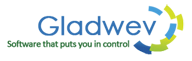Nifty Little Features in Windows Outlook 2016 That Might Go Unnoticed
Outlook 2016 is one of the most popular apps in Office Suite for emails related needs.
With the 2016 edition, the first thing I noticed was that it does not look any different than the 2013 edition. Which feels both good and bad; I didn't want to go through the whole learning curve again with new interface, so that's where the good comes. But I also want something new, better, and “shiny”, That's where the “bad” comes in. Although, the new ribbon in Outlook 2016 looks more slick and colorful (in a subtle way) than its predecessor. So I will take that for now.
But the actual “good” was realized after a couple of days of use, when I found the true new features and functionalities that was built around Outlook 2016.
Here are some of the new features of Outlook 2016 that you may miss or may not think of using them, since it may not sound too beneficial for you. But I also thought the same, at first. Now I think that they form a major part of Outlook and its overall value.
Archive with a single click
Now, you can archive one or more emails with a single click to another folder for future purposes. This is specially for users that deal with unusually huge number of incoming messages, that are still relevant to keep around, but not important at the moment. Many users use this feature for emails that they are not sure about deleting.
Keep in mind that this is not related in any way to online archiving archiving to local Pst files. By using this feature, you are not saving space on server since the messages aren't deleted and are still saved inside your account.
If you are looking to save data from your account server, you can use the traditional auto-archiving or 'clean up old items' feature to archive your data to local Pst file and delete them from server.
Quick Email Attachments
Microsoft has added a new feature to quickly attach files to an email. When on the 'creating a message/email' window, go to 'insert' tab, and click on 'Attach File'. In older versions, Outlook would open a new box where you locate the file you want to attach on your hard drive. With Outlook 2016, it will provide you with the list of recent items that you worked with. These could be any kind of files, saved locally or on a network.
The other option Outlook 2016 provides is 'Web Based Locations', where you can select files online (mainly cloud based services), such as as OneDrive, SharePoint sites, Group files, etc.
The convenient thing about this is that you can change the permissions of the file (edit only or view) for the recipients without having to open the file or going where it's stored. It all happens right from the interface of Outlook.
Not to mention that if you are sending a shared file from OneDrive, all of your recipients are getting the same copy and can work together on it. This is truly a convenient feature, when compared to the old method of sending copies manually to each one.
'Clutter' Feature
'Clutter feature is Outlook's clever way of managing low-priority emails based on your reading habits. Outlook 2016 automatically keeps track of the kinds of emails you read and the kinds you don't. Judging by that, it puts the low-priority emails to clutter folder. You can help Outlook 2016 in making the decisions better by manually moving emails you don't read to the 'clutter' folder. This feature may take time to show the effects as it learns from your behavior. You can also turn it off.
Tell me what you want to do!
“Tell me what you want to do” is a modern, more advanced way of asking for help and searching for commands. When you type in the “tell me” box, Outlook 2016 automatically starts showing you the results based on each keystroke. The results it displays are the commands and the help topics based on the search keyword. It's very useful to find commands that are usually hidden and you can't find them easily.
Conclusion
Outlook has always been one of the best email clients both in Mac and Windows. Now with the launch of 2016 version for both platforms, it goes a step further and brings out the best of your emailing habits and productivity. The best and most useful feature of Office 2016 is related to working in collaboration, which we will discuss in coming blog posts.
Seeing as Outlook for Mac can support the feature for importing Pst file, some of the users were hoping that Outlook 2016 might support importing Olm file, mac Outlook data file. However, it's not possible considering the programming challenges that come with the platform differences. However, you can always use “Olm to Pst Converter Pro” in order to convert Mac Olm files to Pst, and then import the files to your Windows Outlook 2016. It's easy, quick, and perfectly safe. It can even be used for previous versions of Outlook such as 2003, 2005, 2007, and 2013.