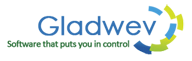5 Tips to Manage Olm to Pst Conversion
Email clients like Outlook, Mail, Thunderbird, etc. have made lives much easier by offering an easy and productive way to manage the emails. Sometimes users find themselves switching to another email client, within the same platform or the other. If it's the other platform (like from Mac to Windows), the change of email client creates a situation where transfer of all the emails get a bit tricky.
Such as, switching from Mac Outlook to Windows Outlook can be complicated because of the incompatibility between them and their data files (Olm and Pst). A user simply can't import Mac Olm file to Windows Outlook; Pst is the only format supported by Windows Outlook. And Mac Outlook can't export/archive data to Pst.
This leaves them with only one option – to convert Olm to Pst.
Olm to Pst conversion can be done through several tools that are available in market. But it's important to find a good one because this file conversion isn't a straightforward task. You need a tool that is professionally built to incorporate all kinds of required features necessary for the task.
Here are 5 tips to manage Olm to Pst conversion and to choose a better converter for efficient, quick, and safe email transfer –
1. Keep a back up of your Olm file – Always keep an extra back up copy of the Olm file you are about to convert to Pst. If you chose somewhat inferior tool, it could potentially damage the original Olm file itself. Professional Olm to Pst tools don't harm or damage original Olm file in any way, but it's always better to be on the safe side.
2. Remove or fix any damaged item inside Mac Outlook – While exporting the data, any single broken item (mail or contact) can affect the integrity of Olm file. Which in turn can harm Olm to Pst conversion. Often times, users have reported that the conversion gets stuck in the middle of the process or the tool crashes at some point during conversion. This mostly happens by some bad item inside Olm file. So, make sure before exporting data to Olm file that Outlook 2011 database is clean, and there are no corrupted items already in it.
3. Clean your computer – Before exporting the data to Olm file from Mac Outlook and before the actual Olm to Pst conversion, clean your computer using a good antivirus and make sure there are no viruses that can affect your computer and the process of conversion. Also, clean all the temp files, temp downloads, dump files, and broken shortcuts; uninstall unused programs, etc. This ensures that no surprise elements jump in during the conversion and negatively impact the process.
4. Choose a superior and efficient Olm to Pst conversion tool – If you use a effective software to convert your files, most of the actions above become unnecessary, or at least not that effective, and the tool will take care of all those concerns. There are tools, however few, that can give you real professional like results. Here's a brief list of features and functionalities to look for in a tool.
Able to convert every detail and information, including images, meta-data, attachments, etc.
Able to support ASCII, UNICODE, and S/MIME defined content
Can preserve folder hierarchy
No limits to the number of Olm files that can be converted to Pst in a single attempt
No limit to the size of Olm files supported, and
User-friendly graphical-oriented interface
Conclusion
Mac and Windows Outlook are both phenomenal email clients that have changed the way we used to deal with emails. However, no official solution to convert Olm to Pst can sometimes make user frustrated, with no solution in sight. But, it doesn't have to be that way.
If you still find yourself a big confused, you can try “Olm to Pst Converter Pro”. It meets all the requirements an Olm to Pst conversion tool should have. You can also download a free trial copy with the links given below.