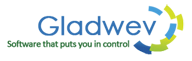Converted Pst File Won't Open in Outlook? Here's What to do!
“Olm to Pst Converter Pro” has the ability to convert your Mac Olm files to Pst with a sharp precision. However, in few cases, there might be problems when importing or trying to open Pst file in Windows Outlook.
Don't panic. Below are the factors that might cause these issues with Outlook, and what you can do about it.
Big Pst file – Windows Outlook has recommended not to import big Pst files. Even if it does import them, the performance is affected.
If you are also trying to open your Pst files, it is likely that the issue is its size.
Go back to “Olm to Pst Converter Pro” and convert Olm files to Pst files again. This time, check the section where the tool asks for maximum Pst file size allowed. Keep it lower than the Pst file you couldn't open in Outlook. For instance, if 15 Gb was the size earlier, keep it to 10 Gb this time. And convert again.
“Olm to Pst Converter Pro” automatically splits the file if it gets bigger than the allowed size. So, you might get two Pst files (or more, depending on the size of Olm files); but it's a highly effective and easy to implement solution for the issue at hand.
Folder permission – If reducing the size of Pst file by splitting them using the tool doesn't help. Try the following.
Sometimes, the permissions of the folder where you have saved the file can also cause problems with Outlook opening or importing it. Try to change the location of the Pst file. Copy it and paste it, for instance, under your “My Documents” folder in the local hard drive. And try again.
Empty Inbox – You have finally succeeded in importing Pst files to Windows Outlook, but what's this? The inbox appear to be empty with no emails inside them.
Don't panic. It's likely that Outlook is taking time to scan and upload the data. Just keep Outlook open for a while, and the emails will show up.