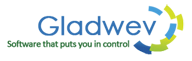How can I Convert Outlook 2011 data to Pst files Without Olm files?
“Olm to Pst Converter Pro” is an effective software solution that allows users to load Olm files to convert them to Pst. You can then import Pst file to Windows Outlook in order to complete the data migration.
However, in many cases, a user might not want to archive data to an Olm file, and instead convert emails from Outlook 2011 directly to Pst.
If you are one of those, here's what you can do.
Try our “Olm to Pst Converter Ultimate” edition. It is developed specifically for converting Outlook 2011 directly to Pst files. The tool interacts with the primary identity folders of Outlook and extract everything to Pst, without ever needing an Olm file.
It's a highly sophisticated piece of software, but equally simple with its front-end or user interface. The tool is much more capable of converting files with no integrity loss. It doesn't miss out on any single detail of information stored inside Mac Outlook databases. Since, it directly deals with your identity folders, the accuracy of conversion is considerably much higher.
“Olm to Pst Converter Ultimate” also has the traditional method of converting to Pst using Olm files, in case if you ever need to use Olm files. So, enjoy the benefit of both modes of data conversion under price of one.
All you have to do is click on “express mode” when using the ultimate edition, and it will bring up all the folders automatically. Choose the folders for conversion, and click 'convert'. Once the conversion is finished, save Pst files to a desired location. Transfer that Pst file to Windows PC where you want to use it.
And follow the instructions below to import to Windows Outlook 2013 edition.
- On the top of the Outlook ribbon, Click 'File' → 'Open & export' → 'Import/Export'.
- Choose “Import from another program or file”.
- Choose Outlook data file (.pst) and click 'next'.
- Browse to the .pst file you converted using “Olm to pst Converter Ultimate” and select it.
- Choose among three options – want to replace duplicate items, allow duplicate items to be created, or do no import duplicate items.
- Choose the Mailbox you want to import to.
- Click “Finish”.
Outlook will scan the .Pst files and you can access all your emails, contacts, and calendar data easily.